APID FAQs (Frequently Asked Questions)
Find help articles, troubleshooting guides, and tutorials
General Questions
Information about What is APID, How to register and use APID.
APID stands for Academic Publishing and Information Database. It's an innovative academic network designed for researchers, scholars, academicians, and students.
The process of registering your APID can be completed online and should not take more than a minute of your time. Your APID record will be under your ownership, and once you have registered, you can easily update or add information to it by logging in to your account. Additionally, you have the option to authorise others to modify your record on your behalf.
- Go to "Sign Up" and input your name and email address (your email address used for academic publications is preferred) to register.
- Click on agree and join and Make sure you look for a welcome message from APID asking you to verify your email address. If you don’t see it in your main email inbox, check your spam or junk folder.
- Once you verify your email and login to APID, You’ll get the window where you’ll have to update the required profile information to complete the profile.
- Click on My Profile tab to edit your profile, enter all the required details and click on update.
- Once you have updated all the details, you can save your profile.
Yes, APID serves as a unique identifier within the Academic Publishing and Information Database. When you create an account on APID, you are assigned a unique identifier, commonly associated with your profile. This identifier helps distinguish you within the APID community, facilitating easy search and connection with other researchers, scholars, academicians, faculties, and students. It plays a crucial role in ensuring that your academic contributions and profile are accurately attributed and recognized within the APID network. Your APID identifier is a key element that contributes to the platform's efficiency in organizing and showcasing academic accomplishments, experiences, and skill development.
APID provides a centralized platform for showcasing your academic profile, connecting with peers, collaborating on research projects, and sharing your contributions with the global research community.
Registering on APID offers a multitude of benefits for researchers, scholars, academicians, faculties, and students in the academic community. Here are compelling reasons to join APID:
Networking Opportunities:
- APID provides a platform for you to connect with like-minded professionals, fostering a robust academic network. Expand your contacts, collaborate on research, and engage in meaningful discussions.
Showcase Your Work:
- Create a comprehensive academic profile to showcase your research contributions, experiences, and skill development. APID offers a centralised space for you to present your work to a broader audience.
Immediate Research Access:
- Share your research findings on APID for immediate access by the academic community. Accelerate the dissemination of your work and contribute to the advancement of knowledge in your field.
Collaboration Made Easy:
- Collaborate seamlessly with colleagues and peers on research projects. APID's collaborative tools facilitate efficient communication, document sharing, and project management within the platform.
Personalised Research Feed:
- Stay updated on the latest developments in your field through APID's personalised research feed. Receive recommendations based on your interests, ensuring you never miss relevant publications or discussions.
Organised Academic Accomplishments:
- APID helps you organise your academic achievements, making it easier for you to present a comprehensive view of your contributions to the research community. Showcase your accomplishments with clarity and impact.
Analytics for Impact Assessment:
- Gain insights into the impact of your research with APID's analytics. Track views, downloads, and engagement with your work, empowering you to measure the influence of your contributions.
Participation in Academic Discussions:
- Engage in academic discussions, forums, and groups on APID. Contribute to the exchange of ideas, seek advice, and collaborate with peers who share your research interests.
Flexible Privacy Controls:
- APID offers flexible privacy settings, allowing you to control who can access your academic profile and research. Customise your visibility preferences to align with your comfort level.
Enhanced Visibility and Recognition:
- By joining APID, you increase the visibility of your research within the academic community. Build a reputation, gain recognition for your work, and contribute to the collective knowledge base.
To use APID, simply sign up for an account, create your academic profile, and start exploring features like networking, collaboration, and research sharing.
Yes, you can update your email address in the account settings to ensure you receive important notifications.
Account and Profile
How to add the works, affiliations and other information to your record, and Edit your Profile
To create an account, click on the "Sign Up" button on the homepage, fill in the required details, and follow the prompts.
Yes, you can edit your academic profile information at any time by navigating to the "Profile Settings" section.
Begin by adding your academic accomplishments, experiences, and skill development. This forms the foundation of your academic profile on APID.
Upon registration, a verification email is sent. Click the link in the email to verify your address and complete the registration process.
Navigate to your profile settings and look for the "Affiliations" section. Here, you can add and manage your current and past affiliations, providing a comprehensive view of your academic journey.
Yes, APID allows you to link multiple affiliations. Simply add each affiliation separately, and they will be associated with your academic profile.
Yes, you can include a biography in the "Biographical Information" section of your APID profile. Share details about your academic journey, research interests, and accomplishments.
Your APID ID is a unique identifier for your academic profile. It helps distinguish you within the APID community and facilitates collaboration and networking.
Your APID ID is prominently displayed on your profile. You can also find it in the account settings.
Visit the APID homepage and click on "Sign In." Enter your credentials to access your account.
Auto-updates on APID save time by automatically syncing changes to your profile, ensuring your academic record is always up-to-date.
Absolutely! You can document your peer review activities in the "Peer Review" section of APID, showcasing your involvement in the scholarly review process.
APID offers verification options for your peer review contributions. You can link to the journals or platforms where you conducted peer reviews to provide credibility.
You can edit your biographical information by accessing the "Profile Settings" on APID. This allows you to keep your biography up-to-date.
Networking and Collaboration
How to connect with others, forming academic relationships, and collaborating on research projects, and engaging in collaborative efforts within the APID platform.
Utilize the search feature to find researchers with similar interests and send them connection requests to expand your academic network.
Absolutely! APID provides collaborative spaces where you can invite other researchers to work on projects, share resources, and contribute to ongoing research.
Yes, APID serves as a unique identifier within the Academic Publishing and Information Database. When you create an account on APID, you are assigned a unique identifier, commonly associated with your profile. This identifier helps distinguish you within the APID community, facilitating easy search and connection with other researchers, scholars, academicians, faculties, and students. It plays a crucial role in ensuring that your academic contributions and profile are accurately attributed and recognised within the APID network. Your APID identifier is a key element that contributes to the platform's efficiency in organising and showcasing academic accomplishments, experiences, and skill development.
Research Sharing
Process of contributing to the collective knowledge base by making research results accessible to the academic community.
Upload your research findings in the "My Publications" section. Ensure your profile settings allow others to view your publications for broader dissemination.
APID supports various file formats. You can upload research papers in commonly used formats such as PDF, DOC, or others.
In the "My Publications" section, you can upload and showcase your published works on APID. This allows you to present a comprehensive portfolio of your research contributions.
If you've mistakenly added a publication that is not yours, go to the "My Publications" section and use the delete option next to the respective publication.
If a publication is attributed to you inaccurately, click on the publication in the "My Publications" section, and there should be an option to claim authorship. Follow the prompts to correct the authorship details.
Yes, APID supports various file formats for publications. You can upload documents in commonly used formats such as PDF, DOC, or others.
In the "My Publications" section, you can manage your publications by editing, categorizing, or updating their details. This is also where you can control the visibility settings.
Your publication list is accessible in the "My Publications" section of your profile. It provides a comprehensive view of all the research contributions you've added.
APID may automatically retrieve some publications based on indexing sources. You can manually add any missing publications in the "My Publications" section.
Privacy and Security
Privacy settings, data security measures, and the user's ability to manage who can access their academic profile and research.
Yes, APID takes privacy seriously. Your data is encrypted, and we follow industry-standard security measures to protect your information.
Yes, you have control over the visibility of your academic profile and research. You can customize privacy settings in your profile.
APID offers visibility settings, allowing you to customise who can access your academic profile and research.
Troubleshooting
Technical issues, problem-solving, and assistance with any challenges, provide support and solutions for users facing difficulties.
Click on the "Forgot Password" link on the login page. Follow the instructions sent to your registered email to reset your password.
Visit our "Help Centre" page or contact our customer support team at [email protected] for assistance.
Check your spam folder and ensure that emails from APID are not being blocked. If the issue persists, contact our support team at [email protected].
Contact our support team at [email protected] to merge or manage multiple accounts. They will assist you in ensuring a unified academic profile.
Update your email address in the account settings or contact our support team at [email protected] for assistance in updating your account information.
Reach out to our support team at [email protected] for assistance in recovering your account information.
Use the "Forgot Password" link on the login page with your possible email addresses. If you have an account, you will receive a password reset email. If not, you can proceed to create a new account.
Visit our "Help Centre" page or contact our customer support team at [email protected] for assistance with any technical issues.
Usage and Features
Overall functionality of the platform and how users can leverage its features to enhance their academic experience.
Yes, APID offers a free basic membership.
APID provides a unique blend of networking, collaboration, and immediate research access, making it a comprehensive platform for academics to showcase their work.
Currently, APID doesn't support direct import, but you can manually input your academic details to create a robust profile.
Community Engagement
Engaging in academic discussions, joining forums, and participating in groups where users can interact and share insights.
Yes, APID includes discussion forums and groups where you can engage in academic conversations, seek advice, and participate in topic-specific discussions.
APID provides a personalized feed based on your interests, ensuring you receive updates on relevant research, publications, and activities within your academic network.
Account Management
About account creation, updating account information, and other general account-related functionalities.
Yes, you can deactivate or delete your account through the account settings. Keep in mind that this action may result in the loss of your data.
Update your email address in the account settings to ensure you receive important notifications and maintain seamless access to your APID account.
Yes, APID supports Single Sign-On (SSO). You can use your existing social media accounts for a seamless login experience.
Contact our support team at [email protected] to request assistance in merging duplicate accounts.
Access your "Profile Settings" from the account menu. Here, you can edit your title, name, and other profile information.
Yes, you can. Navigate to the "Institutions" section in your profile settings and click on "Add Institution." Provide the necessary details for each institution you're affiliated with.
Under the "Career Information" section in your profile settings, you can add or edit details related to your academic and professional journey.
If you suspect unauthorized access, change your password immediately. Contact our support team at [email protected] for further assistance.
Navigate to "Profile Settings" to update your academic profile information, including achievements, experiences, and skills.
Yes, APID provides customizable privacy settings. You can control who can view your academic profile and research contributions.
Navigate to the top-right corner of the dashboard and click on your profile picture. From the dropdown menu, select "Account Settings."
In "Account Settings," go to the "Security" tab. You'll find an option to change your password there.
Visit the "Research Keywords" tab in your profile settings. Here, you can add, remove, or edit keywords associated with your research interests to enhance discoverability.
To add or change your photo, go to the "Profile Settings" and select the "Profile Picture" tab. Upload a new photo or replace the existing one.
Collaboration Tools
Shared spaces, project management, and other collaboration-enhancing tools within the platform.
APID offers collaboration tools like shared document spaces and project management features. You can invite colleagues to collaborate directly within the platform.
Absolutely! APID allows you to credit and acknowledge collaborators when you publish your research findings.
Data and Analytics
Tracking the impact of research, accessing analytics on research visibility, and exporting data for various purposes.
Yes, APID provides analytics on the visibility of your research, including views and downloads, helping you understand the impact of your work.
Yes, you can export your academic profile and research data for record-keeping purposes.